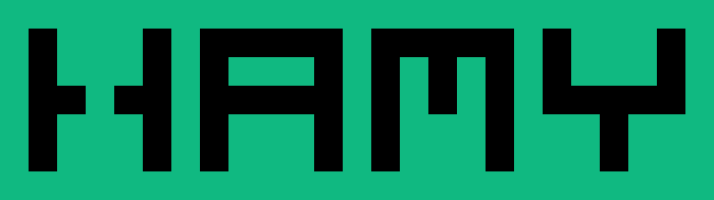How to Change Login and Lock Screen Backgrounds on Fedora 42 KDE Plasma
Date: 2025-08-13 | create | fedora | kde | linux |
I recently decided to try a switch from Windows to Linux and landed on Fedora KDE Plasma as my distro. Along the way I ran into a few hiccups so here documenting some fixes.
One of these hiccups was the wallpaper background I set for my login and lock screen not saving - it would default to the cartoon tree background that comes standard with Fedora. Whenever I'd wake the computer up / restart it it would revert back to the standard login screen background instead of the one I set.
I've now fixed that and here's how I did it.
The Problem
First, the problem.
So the reason that my wallpaper wasn't being respected was because my wallpaper was located in my /home/user folder. By default if the user is logged out, that folder is inaccessible.
So in order to get the wallpaper to be accessible when the user is logged out, we need to put it somewhere it can be accessed.
Where to put your login / lock screen wallpaper
A better place to put it is in the shared backgrounds folder: /usr/share/backgrounds. This is where the default backgrounds are stored for login screens and ensures that it's available even when you're logged out.
If you get an error that you don't have permissions:
- If using CLI:
sudoto gain super user rights - If using Dolphin file manager: Right click and select
Open as Administrator
Changing Login Screen Backgrounds on Fedora 42 KDE Plasma
To change login backgrounds:
- Open
Settings > Colors & Themes > Login Screen (SDDM)- Usually searchable via start menu by typing "login screen"
- Click the
Image Iconunder the login screen that's active and select your image - Click
Applyto apply the settings
Note that you might need to restart your computer after configuring the login screen for it to be recognized.
Changing Lock Screen Backgrounds on Fedora 42 KDE Plasma
Note that Lock screens also have their own background! This is the background that will appear after inactivity or you use SUPER + L to lock your computer.
To change lock backgrounds:
- Open
Settings > Security & Privacy > Screen Locking- Usually searchable via the start menu by typing "lock screen"
- Click
Configure Appearancein the top right corner - Click
Addand navigate to your image in the folder directory, select it - Select your image and click
Apply
IME you don't need to log out or anything for this to take effect - just lock your screen with SUPER + L and you should see the new background.
Next
I'm thoroughly enjoying Fedora KDE Plasma and it might just be my daily driver going forward.
LMK if you have any questions / problems with the distro or suggestions for other things to cover.
If you liked this post you might also like:
Want more like this?
The best way to support my work is to like / comment / share for the algorithm and subscribe for future updates.